


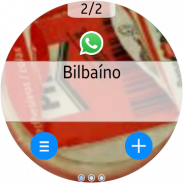

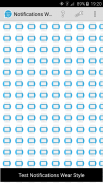
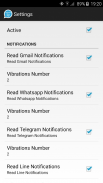
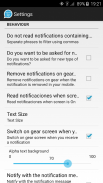
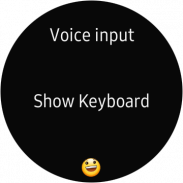
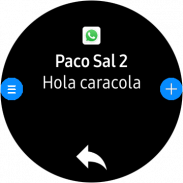
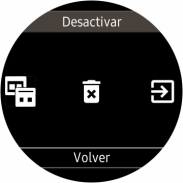
Notifications Wear for Gear S2,S3,Sport & G. Watch

وصف لـNotifications Wear for Gear S2,S3,Sport & G. Watch
With this app you can read on your Gear all the notifications you receive on your mobile and also reply to many of them using predefined answers, with a small keyboard or by voice.
*** THIS APP NEEDS A SAMSUNG GEAR APP from Gear Manager - Samsung Galaxy Apps called Notifications Wear Style for Gear S2, S3, Sport & Galaxy Watch. Go there and install it first. This App will be installed automatically after that. ***
By default are including many of the messaging Apps and Gmail, but you can include the others you want.
If you want to include other notifications, you must activate it at settings menu, so that every time you get a new one, it ask you and if you answer Yes, then the following ones will be shown. If you change your mind then you can change the allowed or denied Apps in the Notifications menu option.
Now the App has 2 interfaces:
First one:
The initial purpose of the app is to emulate the behavior of notifications Android Wear in our Samsung Gear.
screens:
– 1: Background photo of the contact (if possible) and outline notification
– 2: The entire Notification.
– 3: If an image is downloaded you will see here (not always is visible)
– 4,5,6: Answer options if any.
If the action background is blue, the action will take place on mobile.
If the action background is red, the action will take place on the gear.
In the clock, we have predefined responses but you can include your own answers. To do this you have to edit the file located in the root of your SD called GearOptions.txt .
To change between screens you have to do a swipe left or right. If you are in the first screen and do one swipe to the right, the notification will be deleted in the watch and phone.
Second one:
Only one screen with the whole message and options.
Both:
When there is more than one notification on the clock the notifications number appears in the top. To change from one to another, use the bezel.
The notifications for the same contact who are stored in the watch are grouped. Tapping on the number a new screen will show a summary of all messages. If you tap on any of them you will see it in detail.
If the App doesn’t connect (The Menu button has a red background), tapping the button takes you to a zone configuration to try to connect. When not working, the best way is to deactivate and then reactivate the bluetooth on the phone.
In the configuration screen you can also enable or disable the notifications on the clock.
* This App has a Try & Buy that allows you to test the App and receive 100 notifications.
باستخدام هذا التطبيق ، يمكنك قراءة كل التعلمات التي تتلقاها على هاتفك الجوّال وكذلك الرد على العديد منها باستخدام إجابات محددة مسبقًا باستخدام لوحة مفاتيح صغيرة أو صوت.
*** هذا التطبيق يحتاج إلى تطبيق SAMSUNG GEAR من Gear Manager - Samsung Galaxy Apps يسمى Notifications Wear Style for Gear S2، S3، Sport & Galaxy Watch. الذهاب إلى هناك وتثبيته أولاً. سيتم تثبيت هذا التطبيق تلقائيا بعد ذلك. ***
بشكل افتراضي ، يتم تضمين العديد من تطبيقات المراسلة و Gmail ، ولكن يمكنك تضمين الآخرين الذين تريدهم.
إذا كنت ترغب في تضمين إشعارات أخرى ، فيجب عليك تنشيطها في قائمة الإعدادات ، بحيث يمكنك في كل مرة تحصل فيها على إشعار جديد ، أن تطلب منك ذلك وإذا قمت بالإجابة نعم ، فسيتم عرض ما يلي. إذا غيرت رأيك ، فيمكنك تغيير التطبيقات المسموح بها أو المرفوضة في خيار قائمة الإشعارات.
الآن يحتوي التطبيق على واجهتين:
أول واحد:
الهدف الأولي من التطبيق هو محاكاة سلوك الإخطارات Android Wear في Samsung Gear.
شاشات:
- 1: صورة خلفية لجهة الاتصال (إن أمكن) وإخطار المخطط التفصيلي
- 2: الإشعار بأكمله.
- 3: إذا تم تنزيل صورة سترى هنا (ليس دائمًا مرئيًا)
- 4،5،6: خيارات الإجابة إن وجدت.
إذا كانت خلفية الإجراء باللون الأزرق ، فسيتم تنفيذ الإجراء على الجوّال.
إذا كانت خلفية الإجراء باللون الأحمر ، فسيتم تنفيذ الإجراء على الترس.
على مدار الساعة ، لدينا ردود محددة مسبقًا ولكن يمكنك تضمين إجاباتك الخاصة. للقيام بذلك ، يجب عليك تحرير الملف الموجود في جذر SD الخاص بك المسمى GearOptions.txt.
للتغيير بين الشاشات ، يتعين عليك التمرير سريعًا إلى اليسار أو اليمين. إذا كنت في الشاشة الأولى وتمريرها إلى اليمين ، فسيتم حذف الإشعار في الساعة والهاتف.
الثانية:
شاشة واحدة فقط مع الرسالة بأكملها والخيارات.
على حد سواء:
عندما يكون هناك أكثر من إشعار واحد على مدار الساعة يظهر رقم الإشعارات في الأعلى. لتغيير من واحد إلى آخر ، استخدم مدي.
يتم تجميع الإشعارات الخاصة بجهة الاتصال نفسها التي تم تخزينها في الساعة. النقر على الرقم ستعرض شاشة جديدة ملخصًا لجميع الرسائل. إذا قمت بالنقر فوق أي منها فسوف تراه بالتفصيل.
إذا كان التطبيق لا يتصل (يحتوي زر القائمة على خلفية حمراء) ، ينقلك النقر على الزر إلى تهيئة المنطقة لمحاولة الاتصال. عندما لا تعمل ، فإن أفضل طريقة هي تعطيل البلوتوث وإعادة تنشيطه على الهاتف.
في شاشة التهيئة ، يمكنك أيضًا تمكين أو تعطيل الإشعارات على مدار الساعة.
* هذا التطبيق يحتوي على محاولة وشراء يتيح لك اختبار التطبيق وتلقي 100 الإخطارات.

























